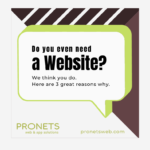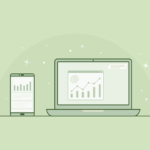This article will assist you with setting up a fresh install or new profile of Mozilla Thunderbird. Please note that we recommend Mozilla Thunderbird because it’s a free & open source email client, but we do not warranty it’s use or provide support on it.
To start, if you don’t have Mozilla Thunderbird installed, you can download it and install it here:
https://www.thunderbird.net/en-US/
Once you have it installed:
- Open Thunderbird
- You will see a Set Up Your Existing Email Address window.
- In this window, input the following information before clicking Configure manually
- Your Name: The name you want displayed on emails you send in the “From” area.
- Email address: Your full email address on Rackspace, including the domain name. (e.g. joe@example.com)
- Password: Your mailbox password, if you don’t know it, contact us and we should be able to reset it.
- Check Remember password
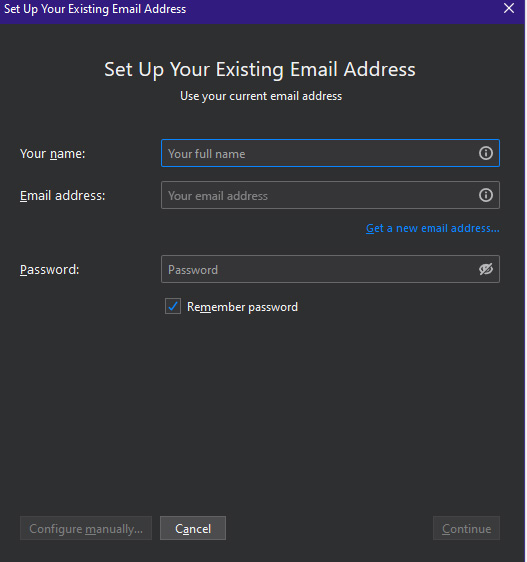
- Then click Configure Manually and enter these settings before selecting Done:
Username: Your full email address (e.g. joe@example.com)
Protocol: IMAP
Incoming Server: secure.emailsrvr.com
Incoming Port: 993
Outgoing Server: secure.emailsrvr.com
Outgoing Port: 587
Authentication: Normal Password - You should now have your mailbox setup in Thunderbird. It may take up to 15 minutes for your email to download.
- For further help and other step-by-step instructions, refer to https://emailhelp.rackspace.com/ or contact us at (276) 236-8226.